To store photos on iPhone to flash drive for phone, there are several methods to choose. There are 3 common methods as below.Below are some detailed step-by-step instructions, (Note that the flash drive needs to be Apple MFi certified):
If the USB flash drive has Apple interface (e.g. Lightning interface), please see Method 2.
If you are using an ordinary USB flash drive (only USB port), you need to use a Lightning to USB adapter:
Connect the adapter to the USB flash drive and then plug the adapter into your iPhone, see Method 1.
Method 1: Use Lightning to USB Camera Adapter
Prepare the tool:
iPhone cell phone
Cell phone USB flash drive (make sure the USB flash drive is compatible with iPhone, recommend using a USB flash drive optimized for iOS)
Lightning to USB Camera Adapter (Apple official accessory)
Connect the USB flash drive:
Use Lightning to USB Camera Adapter, connect the USB flash drive at one end and plug the other end into the Lightning port of iPhone.
Transfer photos:
- iPhone will not display the USB flash drive directly, but you can access the pictures through the “Photos” app. Open the “Photos” app on your iPhone and select the photos you want to export.
- Click the Share button and select “Save to file”.
- In the file manager that pops up, select the connected USB flash drive as the save location.
- 4Wait for the transfer to finish, and then gently unplug the adapter.
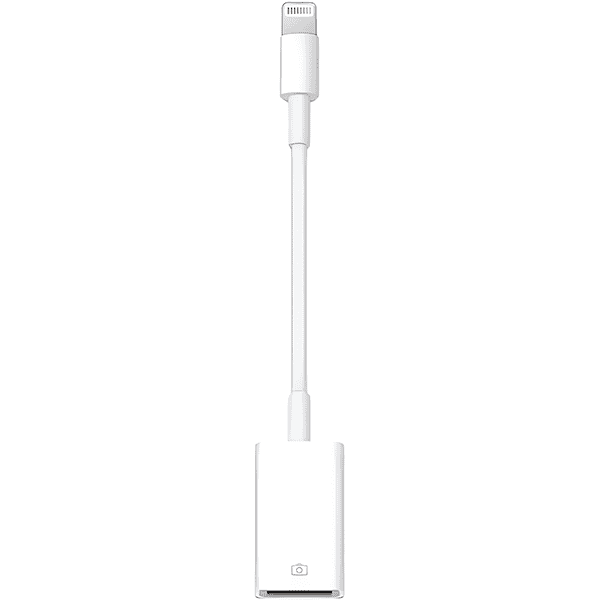
Method 2: Use third-party apps
After inserting the USB flash drive, iPhone may pop up a prompt or you may need to download the corresponding USB flash drive management application (if necessary, you can follow the instructions to go to the App Store to download);
- Download the application: Download the USB flash drive management application in the App Store.
- Open the application, for example: i-usb-storer.
- in the main page of the application, select the function you want to use or the related function entrance, usually you can choose the photo option;For example, backup photos.
- in the settings, select the photos or folders you want to store to USB flash disk for batch selection;.
- After confirming the selection of photos, click the operation button, usually there will be options such as copy, move or export, and choose to store photos to USB flash disk. Wait for the photo transfer to be completed, make sure iPhone and USB flash drive keep a stable connection during the transfer process.
- After the transfer is completed, you can check the stored photos in the USB flash drive management application or insert the USB flash drive into your computer to confirm the photos are successfully stored on the USB flash drive.

Method 3: Using computer as an intermediary
Prepare the tools:
iPhone
USB flash drive for cell phone
Data cable (for connecting iPhone and computer)
Computer (Windows or Mac is fine)
Connect the computer:
Use the data cable to connect iPhone to the computer.
Perform authorization and trust operations on iPhone.
Transfer photos:
- Open the file manager or iTunes and other applications on the computer.
- Find the photos folder in the iPhone storage device.
- Copy the photos to the temporary folder on your computer.
- Insert a USB flash drive into your computer and copy the photos from the temporary folder to the USB flash drive.
Cautions
Compatibility: Apple’s cell phone is relatively closed to file management, in order to ensure the smooth storage of photos to the USB flash drive, it is recommended to use Apple-certified related devices and accessories, and follow the specific instructions of the device or application to operate.
USB flash drive format: iPhone recommends using a USB flash drive in exFAT format. If necessary, please format the USB flash drive using a computer in advance.
Data Security: Do not pull out the USB flash drive during transfer to avoid data loss or damage. Meanwhile, backup your cell phone data regularly to ensure data security. After completing the operation, you should follow the correct method to safely remove the USB flash drive. Usually, you can swipe down at the top of the phone screen to open the notification bar, click “Eject” or similar options to safely unmount the USB flash drive, and then pull it out again.
Privacy protection: When using public computers or other people’s devices for data transfer, please pay attention to protect your privacy and avoid leaking important information.
The operation of the USB flash drive of different brands of cell phones may vary slightly, but the general steps are similar. Some cell phone USB flash drives may also have other functions, such as backing up contacts, encrypting files, etc., so you can operate them according to your needs. With the above methods, you can easily store photos on your iPhone to the USB flash drive on your cell phone for effective data backup and management.
